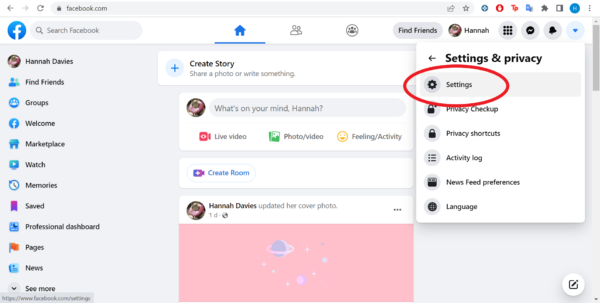How to change facebook password on mobile desktop : online security has become a top priority for individuals and businesses alike. With the increasing number of cyber threats, it is essential to safeguard your personal information. One of the most crucial steps you can take to protect yourself is by regularly changing your passwords. In this article, we will guide you through the process of changing your Facebook password on both mobile and desktop platforms.
Introduction
Facebook is one of the largest social media platforms, with billions of users worldwide. Protecting your Facebook account is crucial to ensure the safety of your personal information. Changing your password regularly is an effective way to strengthen your account security and prevent unauthorized access. In this article, we will provide a step-by-step guide on how to change your Facebook password on both mobile and desktop devices.
Why Should You Change Your Facebook Password?
Changing your Facebook password at regular intervals is a good security practice. It reduces the risk of unauthorized access to your account, protects your personal information, and helps prevent identity theft. Additionally, changing your password can help safeguard your account in case you suspect any unusual activity or a potential security breach.
Changing Your Facebook Password on Mobile
To change your Facebook password on mobile, follow these steps:
1: Open the Facebook App
Launch the Facebook app on your mobile device. If you are not already logged in, enter your login credentials to access your account.
2: Go to Account Settings
Once you are logged in, tap on the three horizontal lines (menu icon) at the top right corner of the screen. Scroll down and select “Settings & Privacy” from the menu.
3: Access Security and Login
In the “Settings & Privacy” menu, tap on “Settings.” Scroll down and select “Security and Login” to proceed.
4: Change Your Password
Under the “Security” section, tap on “Change Password.” Enter your current password, followed by your new password. Make sure to choose a strong password that includes a combination of uppercase and lowercase letters, numbers, and special characters. Finally, tap on “Save Changes” to update your password.
Changing Your Facebook Password on Desktop
To change your Facebook password on desktop, follow these steps:
1: Log into Your Facebook Account
Open your preferred web browser and visit the Facebook website. Enter your login credentials (email/phone number and password) to log into your account.
2: Go to Settings
Once you are logged in, click on the downward-facing arrow at the top right corner of the screen. From the drop-down menu, select “Settings & Privacy” and then click on “Settings.”
3: Access Security and Login
In the left sidebar of the “Settings” page, click on “Security and Login.” You will see various security options.
4: Change Your Password
Under the “Login” section, locate the “Change Password” option and click on it. Enter your current password, followed by your new password. Make sure to create a strong password by using a combination of uppercase and lowercase letters, numbers, and special characters. Finally, click on “Save Changes” to update your password.
Tips for Creating a Strong Password
When changing your Facebook password or any other password, it is essential to create a strong and secure one. Here are some tips to help you:
- Use a unique password for each online account.
- Make it at least 12 characters long.
- Include a mix of uppercase and lowercase letters, numbers, and special characters.
- Avoid using personal information or common dictionary words.
- Regularly update your passwords to enhance security.
Conclusion
Protecting your Facebook account is crucial in today’s digital age. By regularly changing your password and following best practices for online security, you can significantly reduce the risk of unauthorized access and protect your personal information. Whether you are using Facebook on mobile or desktop, the process of changing your password is simple and easy to follow.
Frequently Asked Questions (FAQs)
Q1: How often should I change my Facebook password?
It is recommended to change your Facebook password at least every three to six months for enhanced security.
Q2: Will changing my Facebook password log me out of other devices?
Yes, when you change your Facebook password, you will be logged out from all other devices to ensure the security of your account.
Q3: Can I use the same password for multiple online accounts?
No, it is highly discouraged to use the same password for multiple accounts. Using unique passwords for each account enhances your overall security.
Q4: What should I do if I forget my Facebook password?
If you forget your Facebook password, you can use the “Forgot Password” feature to reset it. Facebook will guide you through the process of recovering your account.
Q5: How can I further enhance the security of my Facebook account?
In addition to regularly changing your password, enable two-factor authentication, review your privacy settings, and be cautious of suspicious links or messages to enhance the security of your Facebook account.