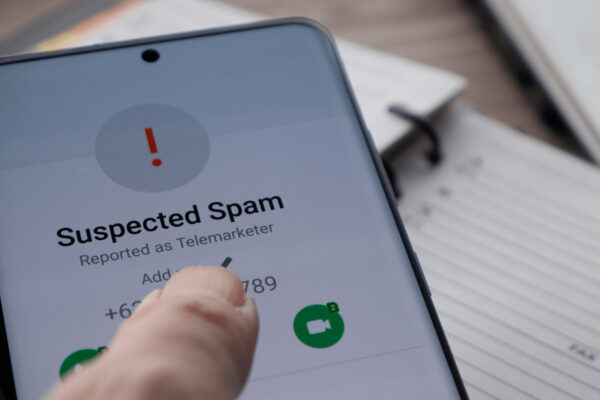AOL Mail is a popular email service used by millions of people worldwide. However, like any other online service, there may be times when users encounter issues with AOL Mail not working properly. In this article, we will explore some common problems faced by AOL Mail users and provide troubleshooting steps to resolve them.
Introduction
AOL Mail offers a range of features and benefits to its users, including a user-friendly interface, ample storage space, and robust security measures. However, users may encounter issues with AOL Mail not functioning as expected. This article aims to guide users through the troubleshooting process to get their AOL Mail back up and running smoothly.
Common Reasons for AOL Mail Not Working
Incorrect Login Credentials
One of the most common reasons for AOL Mail not working is incorrect login credentials. It’s essential to double-check the username and password entered during the login process. Ensure that the Caps Lock key is not accidentally activated, as AOL Mail passwords are case-sensitive.
Browser Compatibility Issues
Sometimes, AOL Mail may not work properly due to compatibility issues with the web browser being used. Ensure that you are using an updated and supported browser such as Google Chrome, Mozilla Firefox, or Microsoft Edge.
Internet Connection Problems
A stable internet connection is crucial for accessing AOL Mail. If your internet connection is weak or intermittent, it can cause disruptions while using AOL Mail. Check your internet connection and try accessing AOL Mail again.
Server Issues
Temporary server issues can also lead to AOL Mail not working. If AOL’s servers are experiencing downtime or maintenance, it may affect the functionality of AOL Mail. In such cases, waiting for some time and trying again later usually resolves the issue.
Account Security Measures
AOL Mail has robust security measures in place to protect user accounts. Sometimes, these security measures might block certain activities or access to AOL Mail if they are deemed suspicious. Verify that your account settings comply with AOL’s security protocols.
Full Mailbox or Storage Limit Reached
If your AOL Mail account has reached its storage limit or if the mailbox is full, it can prevent new emails from being received or sent. Regularly clean up your mailbox by deleting unnecessary emails or saving them locally to free up storage space.
Troubleshooting Steps for AOL Mail
To resolve issues with AOL Mail, follow these troubleshooting steps:
1. Check Login Credentials
Ensure that you are entering the correct username and password for your AOL Mail account. Double-check for any typographical errors and ensure that the Caps Lock key is turned off.
2. Clear Browser Cache and Cookies
Clearing the browser cache and cookies can help resolve compatibility issues and remove any corrupted data that may be affecting AOL Mail. Access the browser settings and clear the cache and cookies associated with AOL Mail.
3. Disable Browser Extensions
Sometimes, browser extensions or add-ons can interfere with the proper functioning of AOL Mail. Disable any extensions temporarily and check if AOL Mail starts working correctly.
4. Verify Internet Connection
Ensure that your internet connection is stable and functioning properly. Try accessing other websites or services to confirm that the issue is specific to AOL Mail.
5. Check AOL Mail Server Status
Visit AOL’s official website or check online forums to see if there are any reported server issues. If there is a known problem with AOL’s servers, wait for the issue to be resolved on their end.
6. Update Security Settings
Review your AOL Mail account’s security settings and ensure they comply with AOL’s guidelines. Adjust the settings if necessary to allow proper access to your account.
7. Manage Mailbox Storage
Regularly clean up your mailbox by deleting unnecessary emails or moving them to local storage. Ensure that your mailbox is not full or exceeding its storage limit.
Contact AOL Support
If the troubleshooting steps mentioned above do not resolve the issue, it is recommended to contact AOL Support for further assistance. They have dedicated support channels and knowledgeable professionals who can help resolve complex AOL Mail problems.
Conclusion
AOL Mail is a widely used email service, and encountering issues with its functionality can be frustrating. By following the troubleshooting steps outlined in this article, users can effectively diagnose and resolve common problems with AOL Mail. Remember to ensure correct login credentials, address browser compatibility issues, verify internet connectivity, and keep account security measures in check. By proactively managing these factors, users can enjoy a seamless AOL Mail experience.
FAQs
-
Q: Can I access AOL Mail from multiple devices simultaneously?
- A: Yes, AOL Mail can be accessed from multiple devices at the same time.
-
Q: Why am I not receiving new emails in my AOL Mail account?
- A: If you’re not receiving new emails, check if your mailbox is full or if you have reached your storage limit. Delete unnecessary emails or save them locally to free up space.
-
Q: What should I do if I forget my AOL Mail password?
- A: If you forget your AOL Mail password, you can reset it by following the password recovery process provided by AOL.
-
Q: Are there any specific browser requirements for using AOL Mail?
- A: AOL Mail is compatible with popular web browsers like Google Chrome, Mozilla Firefox, and Microsoft Edge. Ensure you are using an updated version of these browsers.
-
Q: Can I forward my AOL Mail to another email account?
-
A: Yes, you can set up email forwarding in your AOL Mail settings to forward incoming messages to another email account.