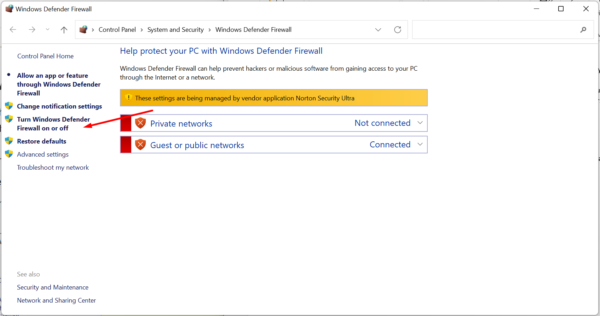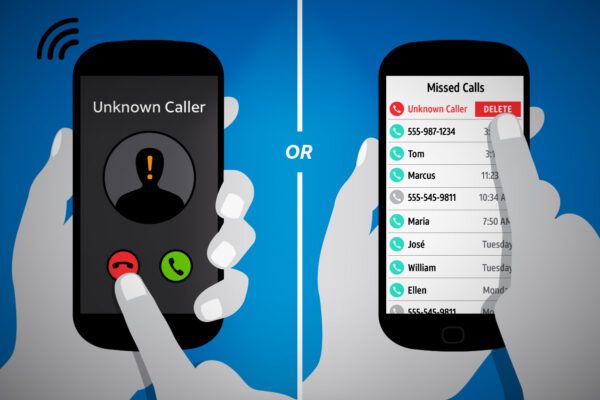Are you facing issues attaching files in Gmail? Don’t worry, you’re not alone. Many users encounter attachment errors while trying to send important files through Gmail. In this article, we will explore the common causes behind this problem and provide effective solutions to help you fix the attachment error in Gmail.
1. Introduction
Gmail, developed by Google, is one of the most popular email services worldwide. It offers a user-friendly interface and a wide range of features. However, users occasionally encounter issues when attaching files to their emails. The attachment error can be frustrating, especially when you need to send important documents or multimedia files promptly. Let’s delve into the possible causes of this problem and explore solutions to resolve it.
2. Understanding Attachment Error in Gmail
The attachment error in Gmail refers to the inability to add files to an email successfully. When you encounter this error, you may receive error messages such as “Attachment failed” or “Unable to attach file.” These messages indicate that something is preventing Gmail from attaching the selected file to your email.
3. Common Causes of Attachment Error
Several factors can contribute to attachment errors in Gmail. Understanding these causes will help you troubleshoot and resolve the issue effectively. Here are some common reasons why you might face attachment errors:
3.1 File Size Limitations
Gmail imposes a file size limit for attachments. By default, the maximum attachment size is 25 megabytes (MB). If you attempt to attach a file larger than this limit, Gmail will display an error message. It’s important to note that the actual file size may increase after encoding, so keep this in mind when attaching files.
3.2 Unsupported File Formats
Gmail supports a wide range of file formats for attachments, including documents, images, and videos. However, certain file formats, such as executable files (e.g., .exe) and some compressed file formats (e.g., .zip), may be restricted for security reasons. Attempting to attach unsupported file formats can trigger an attachment error.
3.3 Browser Compatibility Issues
Incompatibility between your web browser and Gmail can also lead to attachment errors. Outdated browsers or browser extensions can interfere with Gmail’s attachment functionality. It’s essential to ensure that your browser is up to date and compatible with Gmail.
3.4 Internet Connection Problems
A stable internet connection is crucial for attaching files in Gmail. If your internet connection is slow or intermittent, it may disrupt the file attachment process. It’s advisable to check your internet connection and resolve any issues that may be affecting its stability.
4. How to Fix Attachment Error in Gmail
Now that we have identified some common causes of attachment errors in Gmail, let’s explore effective solutions to resolve the issue. By following these steps, you can increase the chances of attaching files successfully.
4.1 Compress Large Files
If the file you are trying to attach exceeds the file size limit, consider compressing it using file compression software. Compressing the file reduces its size, making it easier to attach within Gmail’s limitations. You can find various file compression tools available online for this purpose.
4.2 Convert Files to Supported Formats
If you are encountering attachment errors with a specific file format, try converting the file to a supported format. For example, if you are unable to attach a .exe file, consider converting it to a .zip file before attaching. There are multiple online file conversion tools that can assist you in this process.
4.3 Clear Browser Cache and Cookies
Clearing your browser’s cache and cookies can help resolve attachment errors caused by browser-related issues. Over time, cache and cookies can accumulate and interfere with the functioning of Gmail. By clearing them, you can eliminate potential conflicts and enhance Gmail’s performance.
4.4 Check Internet Connection
Ensure that your internet connection is stable and working correctly. If you suspect an issue with your connection, try restarting your modem or contacting your internet service provider (ISP) for assistance. A stable and reliable internet connection is vital for successful file attachments in Gmail.
4.5 Disable Browser Extensions
Sometimes, browser extensions can conflict with Gmail’s attachment functionality. Disable any extensions that might be interfering with the file attachment process. You can do this by accessing your browser’s extension settings and disabling or removing the relevant extensions.
4.6 Use Google Drive or Other Cloud Storage Services
If you are still facing attachment errors, consider uploading the file to Google Drive or other cloud storage services. Instead of attaching the file directly, you can share a link to the file stored in the cloud. This method is particularly useful for large files that exceed Gmail’s attachment size limit.
4.7 Update Your Browser
Ensure that your web browser is up to date with the latest version. Outdated browsers may have compatibility issues with Gmail’s attachment feature. By updating your browser, you can ensure optimal performance and minimize the chances of encountering attachment errors.
5. Conclusion
Attaching files in Gmail is usually a seamless process, but occasional attachment errors can disrupt your workflow. In this article, we explored the common causes behind attachment errors and provided practical solutions to fix them.
Remember to consider file size limitations, file formats, browser compatibility, and internet connection issues when troubleshooting attachment errors in Gmail. By following the steps outlined in this article, you can increase the likelihood of attaching files successfully and enjoy a smooth Gmail experience.
FAQs
1. Why am I unable to attach files larger than 25 MB in Gmail?
Gmail has a default file size limit of 25 megabytes (MB) for attachments. If you attempt to attach a file larger than this limit, Gmail will display an error message. Consider compressing the file or using cloud storage services to share large files.
2. Can I send executable files via Gmail?
No, Gmail does not allow the attachment of executable files (e.g., .exe) due to security concerns. If you need to share executable files, consider compressing them into a supported format (e.g., .zip) before attaching or use alternative file transfer methods.
3. Will clearing browser cache delete my saved passwords?
No, clearing your browser’s cache and cookies should not delete your saved passwords. However, it’s always a good practice to backup or have a record of your passwords in a secure location, just in case.
4. How can I check my internet connection speed?
You can use online tools or websites that offer internet speed tests. Simply search for “internet speed test” on your preferred search engine, and you will find various options to test your internet connection speed.
5. Does Gmail have a limit on the number of attachments per email?
Gmail does not have a specific limit on the number of attachments per email. However, keep in mind that each attachment contributes to the overall email size, and there are size limitations for the entire email. If you encounter issues, consider compressing the files or using cloud storage services to share multiple attachments.