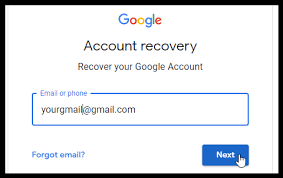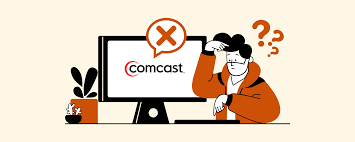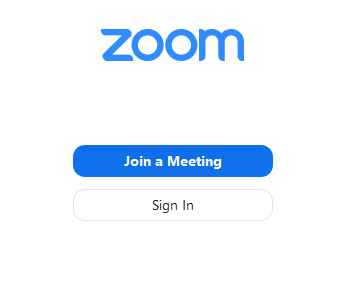Introduction
Recover your forgotten gmail password : our email accounts are the gateways to our online lives. Gmail, being one of the most widely used email services, holds a significant place in our daily communication. However, it’s not uncommon to forget our passwords, and being locked out of our Gmail account can be frustrating. If you find yourself in this situation, don’t worry! In this article, we will guide you through a step-by-step process on how to recover your forgotten Gmail password.
Understanding the Importance of Password Recovery
Why is Password Recovery Vital?
Before we delve into the recovery process, let’s understand the importance of password recovery. Your Gmail account contains sensitive information, including personal and work-related emails, contacts, and access to various services like Google Drive and Google Photos. Ensuring you can regain access to your account is crucial to protecting your data and maintaining your online presence.
Factors Leading to Forgotten Passwords
- Complexity: Users often set complex passwords to enhance security, but this can also lead to forgetfulness.
- Multiple Accounts: Managing various online accounts results in users frequently forgetting specific passwords.
- Long Periods of Inactivity: If you haven’t logged in for an extended period, recalling the password becomes challenging.
- Auto-login Features: Relying on auto-login features can cause you to forget your passwords over time.
Step-by-Step Guide to Recovering Your Gmail Password
1: Access the Gmail Sign-in Page
The first step is to visit the Gmail sign-in page (mail.google.com) using your preferred web browser.
2: Click on “Forgot Password”
Once you reach the sign-in page, click on the “Forgot Password” link located below the password field.
3: Enter Your Gmail Address
Provide the Gmail address associated with the account you wish to recover.
4: Verification
Gmail offers various recovery methods. Choose between “Email” or “Phone” verification, and proceed accordingly.
5: Recovery Email
If you choose the email verification option, Gmail will send a verification code to your recovery email address. Enter the code to proceed.
6: Recovery Phone
For the phone verification option, you’ll receive an SMS with the verification code. Enter the code as prompted.
7: Account Verification
Once you’ve successfully entered the verification code, Gmail will prompt you to create a new password for your account.
8: Create a New Password
Craft a strong and memorable password, preferably a combination of uppercase and lowercase letters, numbers, and symbols.
9: Sign-In
With your new password in place, return to the Gmail sign-in page and log in with your recovered credentials.
Best Practices for Password Management
1. Password Managers
Consider using a reputable password manager to securely store and manage your login credentials.
2. Regularly Update Passwords
Change your passwords periodically to enhance security and reduce the risk of forgetting them.
3. Backup Recovery Information
Keep your recovery email address and phone number up-to-date to simplify the recovery process.
4. Enable Two-Factor Authentication (2FA)
Adding an extra layer of security with 2FA can protect your Gmail account from unauthorized access.
Conclusion
Losing access to your Gmail account due to a forgotten password can be a daunting experience. However, with Gmail’s robust recovery process and our step-by-step guide, regaining access is achievable. Always prioritize password security, and follow the best practices we’ve outlined to ensure your online accounts remain safe.
FAQs
1. Can I use the same recovery information for multiple accounts?
No, for security purposes, it’s essential to have unique recovery information for each account.
2. What if I don’t have access to my recovery email or phone?
If you no longer have access to your recovery options, you may have to go through an account recovery process, which can take longer.
3. Can I use a passphrase instead of a password?
Yes, a passphrase can be an excellent alternative to a traditional password, offering enhanced security.
4. How often should I update my Gmail password?
It’s recommended to change your password every three to six months for maximum security.
5. Is two-factor authentication necessary for account security?
While it’s not mandatory, enabling two-factor authentication significantly enhances the security of your Gmail account.