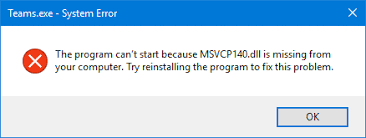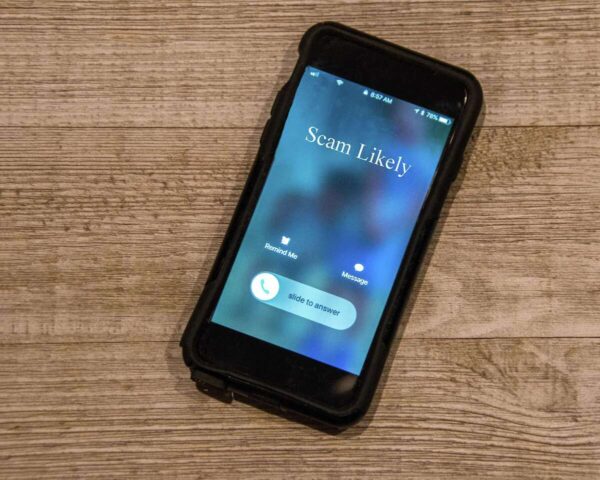Introduction
msvcp1 40 dll file is missing error fixed : where computers and software are an integral part of our lives, encountering error messages can be quite frustrating. One such error that users often come across is the “MSVCP140.dll file is missing” error. This article aims to provide a comprehensive guide on understanding and fixing this error, ensuring a smooth computing experience for all users.
1. Understanding the MSVCP140.dll File
The MSVCP140.dll file is a dynamic link library (DLL) file associated with the Microsoft Visual C++ Redistributable Package. This file contains essential functions and resources that multiple programs rely on to run properly. When this file goes missing or gets corrupted, it can result in the “MSVCP140.dll file is missing” error.
2. Common Causes of the “MSVCP140.dll File is Missing” Error
Several factors can contribute to the occurrence of this error. Some common causes include:
- Incomplete or faulty installation of the Microsoft Visual C++ Redistributable Package.
- Corrupted or deleted MSVCP140.dll file.
- Outdated or incompatible software.
- Malware or virus infections.
- System file errors or conflicts.
3. Troubleshooting Methods for Resolving the Error
To fix the “MSVCP140.dll file is missing” error, try the following methods:
3.1. Method 1: Reinstall the Microsoft Visual C++ Redistributable Package
- Visit the official Microsoft website and download the latest version of the Microsoft Visual C++ Redistributable Package.
- Double-click on the downloaded file and follow the on-screen instructions to reinstall it.
- Restart your computer and check if the error persists.
3.2. Method 2: Update or Repair the Application
- Identify the application that is displaying the error.
- Visit the official website of the application and check for any available updates.
- If updates are available, download and install them.
- Alternatively, you can try repairing the application through the Control Panel or the application’s installation wizard.
3.3. Method 3: Perform a System File Check
- Open the Command Prompt as an administrator.
- Type the command “sfc /scannow” and press Enter.
- The System File Checker will scan your system for any corrupted or missing files and attempt to repair them.
- After the process is complete, restart your computer.
3.4. Method 4: Restore the MSVCP140.dll File from the Recycle Bin
- Open the Recycle Bin on your desktop.
- Search for the MSVCP140.dll file.
- If found, right-click on the file and select “Restore.”
- Restart your computer and check if the error is resolved.
3.5. Method 5: Use a System Restore Point
- Press the Windows key and search for “System Restore.”
- Open the System Restore tool.
- Select a restore point from before the error occurred.
- Follow the on-screen instructions to restore your system.
- After the restoration process is complete, check if the error persists.
3.6. Method 6: Scan for Malware
- Install reputable antivirus software if you haven’t already.
- Run a full system scan to detect and remove any malware or viruses.
- Restart your computer and check if the error is resolved.
4. Prevention Tips to Avoid Future Errors
To prevent encountering the “MSVCP140.dll file is missing” error in the future, consider the following tips:
- Keep your operating system and software up to date.
- Regularly scan your computer for malware and viruses.
- Be cautious when downloading and installing applications from unknown sources.
- Avoid modifying or deleting system files unless necessary.
5. Conclusion
The “MSVCP140.dll file is missing” error can be a frustrating issue, but with the troubleshooting methods outlined in this guide, you should be able to resolve it effectively. Remember to follow the steps carefully and seek assistance from technical support if needed. By taking preventive measures, you can minimize the chances of encountering similar errors in the future.
Frequently Asked Questions (FAQs)
-
Q: Can I manually download and replace the MSVCP140.dll file?
- A: It is not recommended to download the DLL file from external sources. It’s best to reinstall the Microsoft Visual C++ Redistributable Package to ensure the file is obtained from a trusted source.
-
Q: Why does the error only occur with specific applications?
- A: The error may occur due to a dependency on the MSVCP140.dll file by the particular application. Updating or repairing the application can help resolve the issue.
-
Q: Is it necessary to perform all the troubleshooting methods mentioned in the article?
- A: No, you can start with the first method and proceed to the next if the error persists. It’s recommended to try the methods in the order presented.
-
Q: Can I use a third-party DLL fixer software to resolve the error?
- A: It’s generally not recommended to rely on third-party software for DLL-related issues. Following the methods outlined in this article should be sufficient to resolve the error.
-
Q: How often should I scan my computer for malware?
-
A: It’s advisable to scan your computer for malware regularly, at least once a week, to ensure optimal security and detect any potential threats.