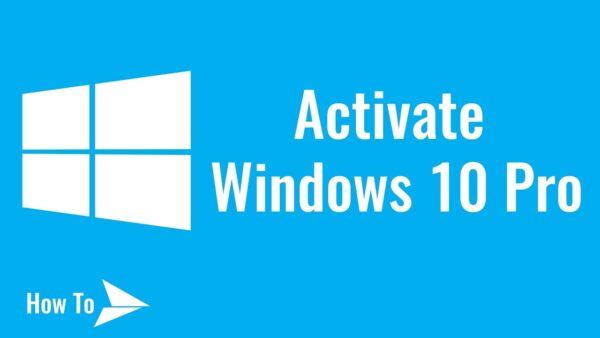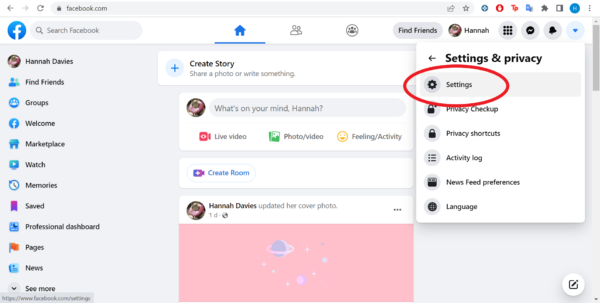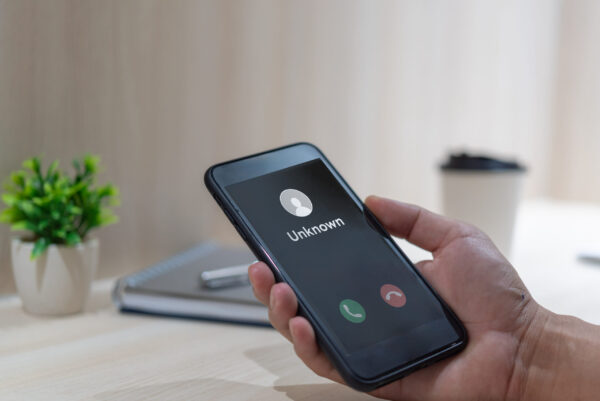Windows 10 is one of the most popular operating systems used by millions of people around the world. To fully utilize all its features and receive regular updates, it’s important to activate your copy of Windows 10. In this article, we will provide you with a step-by-step guide on how to activate Windows 10. So let’s get started!
1. Introduction
Windows 10 offers a wide range of features and functionalities, such as enhanced security, improved performance, and access to the latest updates. To enjoy all these benefits, you need to activate your copy of Windows 10.
2. Why Activate Windows 10
Activating Windows 10 ensures that you have a genuine copy of the operating system. It also allows you to receive important security updates, feature upgrades, and bug fixes from Microsoft. Additionally, some features, such as personalization options and Microsoft Office integration, require activation to work properly.
3. Preparing for Activation
Before proceeding with the activation process, there are a few things you need to consider:
- Ensure that your computer is connected to the internet.
- Make sure you have a valid product key or a digital license for Windows 10.
- Backup your important files and data to prevent any potential loss during the activation process.
4. Methods to Activate Windows 10
There are several methods available to activate Windows 10. Here are three common approaches:
4.1 Activation through the Settings App
- Open the “Settings” app by clicking on the Start menu and selecting the gear icon.
- In the Settings window, click on the “Update & Security” option.
- Navigate to the “Activation” tab on the left-hand side.
- Click on the “Change product key” or “Go to Store” button.
- Follow the on-screen instructions to enter your product key or purchase a digital license.
- Once the activation process is complete, you will receive a confirmation message.
4.2 Activation using a Product Key
- Press the Windows key + I to open the Settings app.
- Click on the “Update & Security” option.
- Choose the “Activation” tab from the left-hand menu.
- Click on the “Change product key” link.
- Enter your valid product key and click “Next.”
- Follow the prompts to complete the activation process.
4.3 Activation through the Command Prompt
- Press the Windows key + X and select “Command Prompt (Admin)” from the menu.
- Type the following command:
slmgr.vbs /ipk <your-product-key> - Press Enter to execute the command.
- Next, type:
slmgr.vbs /skms kms8.msguides.com - Press Enter to execute the command.
- Finally, type:
slmgr.vbs /ato - Press Enter to activate Windows 10 using the provided key management server (KMS).
5. Troubleshooting Activation Issues
If you encounter any issues during the activation process, here are a few troubleshooting steps you can try:
- Ensure that you have a stable internet connection.
- Double-check that you are using a valid product key or digital license.
- Restart your computer and attempt the activation process again.
- Contact Microsoft support for further assistance if the issue persists.
6. Frequently Asked Questions (FAQs)
Q1: Can I activate Windows 10 without a product key?
A: Yes, you can use Windows 10 without activating it, but some features will be limited.
Q2: How can I check if Windows 10 is activated?
A: Open the “Settings” app, go to “Update & Security,” and click on “Activation” to check the activation status.
Q3: Can I transfer my Windows 10 license to a new computer?
A: Yes, you can transfer a retail license to a new computer, but OEM licenses are tied to the original hardware.
Q4: Can I activate Windows 10 using a Windows 7 or Windows 8 product key?
A: Yes, Windows 7 or Windows 8 product keys can be used to activate Windows 10.
Q5: What should I do if I change my computer’s hardware after activating Windows 10?
A: If you make significant hardware changes, you may need to reactivate Windows 10. Use the “Activation” settings to do so.
7. Conclusion
Activating Windows 10 is crucial to unlock its full potential and ensure regular updates and security features. We have discussed various methods to activate Windows 10, including activation through the Settings app, using a product key, and via the Command Prompt. By following the step-by-step instructions provided in this guide, you can easily activate your copy of Windows 10 and enjoy all the benefits it has to offer.