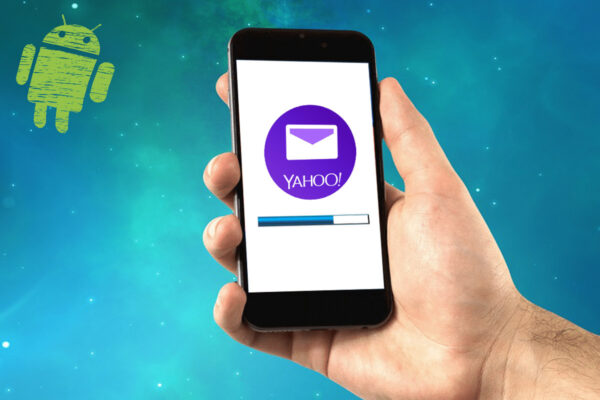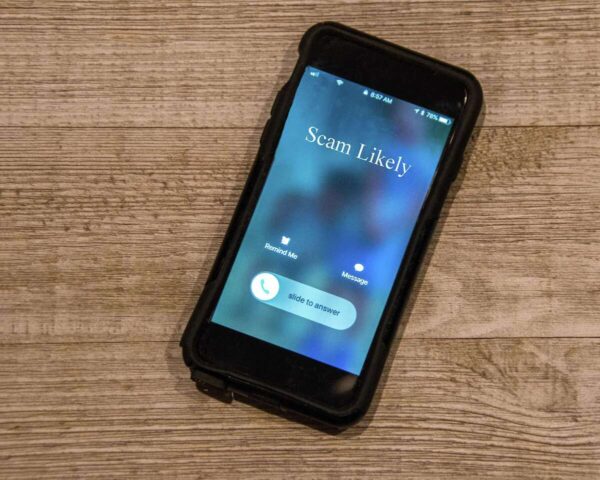Introduction
In this digital age, staying connected through emails has become an essential part of our daily lives. Yahoo Mail, with its user-friendly interface and powerful features, is a popular choice among email users. If you’re an Android phone user and want to set up Yahoo Mail on your device, this article will guide you through the process step by step. By following these instructions, you’ll be able to access your Yahoo Mail account conveniently from your Android phone.
Preparing for Setup
Before you begin setting up Yahoo Mail on your Android phone, make sure you have the following:
- An active Yahoo Mail account
- Stable internet connection
- Your Android phone with the latest software updates
Adding Yahoo Mail Account
To get started with the setup process, follow these steps:
- Open the Settings app on your Android phone.
- Scroll down and select “Accounts” or “Accounts and Backup.”
- Tap on “Add Account” or “Add Account > Email.”
- Choose “Yahoo” from the list of available email providers.
- Enter your Yahoo email address and password.
- Tap on “Next” or “Sign in” to proceed.
Manual Server Settings
In some cases, the automatic setup process may not work correctly. If that happens, you can manually configure the server settings by following these steps:
- After entering your email address and password, tap on “Manual Setup” or “Advanced Settings.”
- Select “IMAP” or “POP” as the account type, depending on your preference.
- Enter the following server settings:
- Incoming Server:
- IMAP:
- Server: imap.mail.yahoo.com
- Port: 993
- Security: SSL/TLS
- POP:
- Server: pop.mail.yahoo.com
- Port: 995
- Security: SSL/TLS
- IMAP:
- Outgoing Server (SMTP):
- Server: smtp.mail.yahoo.com
- Port: 465
- Security: SSL/TLS
- Enable “Require sign-in” or “Authentication required” if prompted.
- Incoming Server:
- Tap on “Next” or “Sign in” to complete the setup process.
Setting up Yahoo Mail App
If you prefer using the official Yahoo Mail app, you can install it from the Google Play Store and set up your account with these steps:
- Open the Google Play Store app on your Android phone.
- Search for “Yahoo Mail” in the search bar.
- Select the official Yahoo Mail app from the search results.
- Tap on “Install” and wait for the app to download and install.
- Open the Yahoo Mail app after installation.
- Tap on “Sign in” or “Get Started.”
- Enter your Yahoo email address and password.
- Tap on “Sign in” to access your Yahoo Mail account.
Troubleshooting
If you encounter any issues during the setup process or face problems accessing your Yahoo Mail on your Android phone, try the following troubleshooting steps:
- Double-check your email address and password for accuracy.
- Ensure that your internet connection is stable.
- Restart your Android phone and try setting up the account again.
- Clear the cache and data of the Yahoo Mail app if you’re using it.
- Update your Android phone to the latest software version.
- Contact Yahoo Mail support for further assistance if the problem persists.
Conclusion
Setting up Yahoo Mail on your Android phone is a straightforward process that allows you to access your email conveniently while on the go. By following the steps outlined in this article, you can ensure a seamless setup experience and start using Yahoo Mail on your Android device effortlessly.
FAQs
1. Can I set up multiple Yahoo Mail accounts on my Android phone?
Yes, you can add multiple Yahoo Mail accounts by following the same steps mentioned in this article.
2. Is Yahoo Mail available for iOS devices as well?
Yes, Yahoo Mail is available for both Android and iOS devices. You can download the app from the respective app stores.
3. What should I do if I forget my Yahoo Mail password?
if you forget your Yahoo Mail password, you can reset it by visiting the Yahoo account recovery page and following the instructions provided.
4. Can I access Yahoo Mail offline on my Android phone?
No, Yahoo Mail requires an internet connection to send and receive emails. However, you can still view previously accessed emails when offline.
5. Are there any alternative email apps for Android besides Yahoo Mail?
Yes, there are several alternative email apps available for Android, such as Gmail, Outlook, and Thunderbird, among others.